User Info Basics
- 03 Nov 2020
- 1 Minute to read
- Contributors
- Print
- DarkLight
User Info Basics
- Updated on 03 Nov 2020
- 1 Minute to read
- Contributors
- Print
- DarkLight
Article summary
Did you find this summary helpful?
Thank you for your feedback!
User Info dropdown
The user info drop down is changed somewhat. The header part displays user avatar and user info. The avatar is displayed in the user dropdown upper left corner, followed by the user info. You find more info on the avatar here: Avatar Info.
Below the user info you find the session info message. The session info message is also displayed on hover over the portal top left company logo.
After the header there are five entries:
My Settingsfunction from theMySettingsnavtree.Change Languagefunction from theMySettingsnavtree.My Submitted Jobsfunction from theMySettingsnavtree.- Logged on since info.
- Logout button.
User Info dropdown
You close the dropdown either by clicking somewhere on the darkened part of the portal, or by clicking the cross icon in the top right corner, or by pressing the Escape button.
Was this article helpful?
